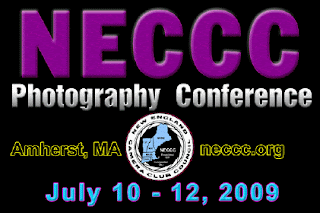
We had three successful program sessions at NECCC and thoroughly enjoyed the entire weekend.
We have listed our notes for this year's program, plus how to receive a copy of our show (please indicate is you are Mac or PC).
Several people inquired about masking -- we gave a program last year on Layers and Masks and you can see this previous blog entry to learn more about them.
http://lifethrulisaslens.blogspot.com/2008/07/nhcc-members-lisa-tom-cuchara-present.html
I also recently bloggedPhotoshops shortcuts, there are MANY. I did bold the ones that I use the most, but here are some of my favorites.
Ctrl Z = UNDO (a VERY good shortcut to learn)
Ctrl Alt Z = multiple UNDO (even better)
Ctrl 0 (zero) --> maximize the photo
Ctrl J --> Create a new layer
C --> Crop tool
S --> Clone tool
J --> Patch tool (and healing brush)
V --> move tool
The "[" left square-bracket key will decrease brush size
The "]" right square-bracket key will increase brush size
Shift and [ or ] will soften/harden the brush edges.
B --> selects the Brush tool (this is what you will paint with)
D --> sets the color palette back to Black and White
X --> switches between Black and White
Numbers on the keyboard à affects brush opacity (to get shades of gray) i.e. 5 = 50% opacity
Grid Ctrl '
New... Ctrl+N
Open... Ctrl+O
Levels... Ctrl+L
Color Balance... Ctrl+B
Black & White... Alt+Shift+Ctrl+B
Duplicate... Alt+Ctrl+F1
Image Size... Alt+Ctrl+I
Canvas Size... Alt+Ctrl+C
Layer via Copy Ctrl+J
Layer via Cut Shift+Ctrl+J
Hue/Saturation... Ctrl+U
Layer Mask> Hide All Shift+Ctrl+H
Layer Mask> Reveal All Shift+Ctrl+R
Merge Visible Shift+Ctrl+E
Flatten Image Ctrl+E
Deselect Ctrl+D
Last Filter Ctrl+F
Move Tool V
Rectangular Marquee Tool M
Lasso Tool L
Spot Healing Brush Tool J
Healing Brush Tool J
Patch Tool P
Brush Tool B
Default Foreground/Background Colors D
Switch Foreground/Background Colors X
Decrease Brush Size [
Increase Brush Size ]
We have listed our notes for this year's program, plus how to receive a copy of our show (please indicate is you are Mac or PC).
Several people inquired about masking -- we gave a program last year on Layers and Masks and you can see this previous blog entry to learn more about them.
http://lifethrulisaslens.blogspot.com/2008/07/nhcc-members-lisa-tom-cuchara-present.html
I also recently bloggedPhotoshops shortcuts, there are MANY. I did bold the ones that I use the most, but here are some of my favorites.
Ctrl Z = UNDO (a VERY good shortcut to learn)
Ctrl Alt Z = multiple UNDO (even better)
Ctrl 0 (zero) --> maximize the photo
Ctrl J --> Create a new layer
C --> Crop tool
S --> Clone tool
J --> Patch tool (and healing brush)
V --> move tool
The "[" left square-bracket key will decrease brush size
The "]" right square-bracket key will increase brush size
Shift and [ or ] will soften/harden the brush edges.
B --> selects the Brush tool (this is what you will paint with)
D --> sets the color palette back to Black and White
X --> switches between Black and White
Numbers on the keyboard à affects brush opacity (to get shades of gray) i.e. 5 = 50% opacity
Grid Ctrl '
New... Ctrl+N
Open... Ctrl+O
Levels... Ctrl+L
Color Balance... Ctrl+B
Black & White... Alt+Shift+Ctrl+B
Duplicate... Alt+Ctrl+F1
Image Size... Alt+Ctrl+I
Canvas Size... Alt+Ctrl+C
Layer via Copy Ctrl+J
Layer via Cut Shift+Ctrl+J
Hue/Saturation... Ctrl+U
Layer Mask> Hide All Shift+Ctrl+H
Layer Mask> Reveal All Shift+Ctrl+R
Merge Visible Shift+Ctrl+E
Flatten Image Ctrl+E
Deselect Ctrl+D
Last Filter Ctrl+F
Move Tool V
Rectangular Marquee Tool M
Lasso Tool L
Spot Healing Brush Tool J
Healing Brush Tool J
Patch Tool P
Brush Tool B
Default Foreground/Background Colors D
Switch Foreground/Background Colors X
Decrease Brush Size [
Increase Brush Size ]
No comments:
Post a Comment