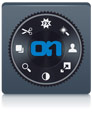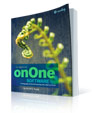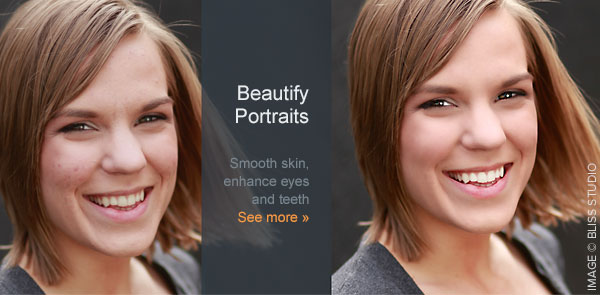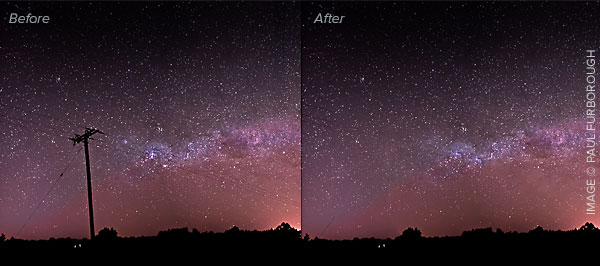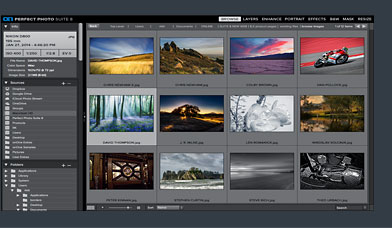It's almost time to Photograph fireworks -- here are a few tips and lessons
(1) From
http://digital-photography-school.com/Fireworks Displays are something that evoke a lot of emotion in people as they are not only beautiful and spectacular to watch but they also are often used to celebrate momentous occasions. Do you want to know how to photograph fireworks? They give you 10 tips to help you get started.
http://digital-photography-school.com/blog/how-to-photograph-fireworks/(2) From
http://www.webphotoschool.com/Tripod and cable release required
Photographing a fireworks show may seem like a big challenge, but it doesn't have to be. With the right gear and a few minutes of preparation, you can enjoy a great show for years to come. This lesson covers the traditional way of capturing fireworks that works for both film and digital cameras. Here, we examine the importance of lens selection, camera stability and the proper settings for the camera.
http://www.webphotoschool.com/all_lessons/free_lessons/Shooting_Fireworks_with_the_E-3/index.html?utm_source=blast&utm_medium=email&utm_content=button&utm_campaign=newsletter_2008_06(3) From
http://www.calphoto.com/firework.htmPHOTOGRAPHING FIREWORKS (for Film cameras but many tips are universal)
**Inexact recommendations for an inexact shooting situation**
Here are some helpful recommendations, things to keep in mind before you venture out to shoot fireworks. Please remember that these are my own opinions. Every shooting situation is different and contains its own set of variables. The key is to relax, don't get too hung up on exact exposures, and shoot like crazy!
(4)
http://www.garryblack.com/fireworks.htmGarry Black Photography -- Photographing Fireworks
There is nothing like experience to gain a better feel of what your pictures will look like when photographing fireworks. Some of them just don't photograph well, either because of the pattern they create or because of their brightness - they end up being over exposed. I have photographed many fireworks displays, here are some helpful recommendations which I have come up with, that should increase your odds of capturing that perfect shot. Remember that every shooting situation is unique and contains its own set of variables. The best advice that I can give you is to go out to a location that has regular displays of fireworks and shoot lots of film. That way the next time you go back to that location you will have learned from your mistakes and successes.
(5) Useful Fireworks Photography Tips from the New York Institute of Photography
http://www.nyip.com/ezine/holidays/firewksintro.htmlHow to Photograph Fireworks: Or Have Fun on the Fourth of July, which is intended to help you take some great photographs of large fireworks displays.
Shooting Fireworks with a Digital Camera, wherein our resident digital professional Jim Barthman recounts his experience photographing fireworks for a client that demanded he use a digital camera. He offers some useful fireworks photography tips that you can use with your digital camera.
Photographing Fireworks in Your Backyard offers suggestions for fireworks photos you can make during backyard fireworks displays.
(6) Photographing Fireworks
http://www.earthboundlight.com/phototips/fireworks-photography.htmlOK, it's that time of year. The Fourth of July is right around the corner and coming with it is the annual right of fireworks displays.
The first thing you're going to need is a tripod. Well, make that the second thing since I suppose your camera qualifies as the first thing. In any case, you will need a tripod since your average exposure times will range from two seconds on up. If you try to hand hold, you will either end up with blurred pictures or your shutter speeds would have to be fast enough to freeze the action, resulting in, at best, sharp pictures of tiny points of light that look nothing like the experience of fireworks.
(7) Fireworks UK
Techniques for photographing firework displays More on photographing fireworksSome great links to fireworks
photos from the UK; be inspired!
(8)
http://www.betterphoto.com/Top Tips for Shooting FireworksThe usual succinct advice from BetterPhoto.
(9) Digicamhelp
Photographing Fireworks With a Digital Camera(10) Imaging Resource
July 4th fireworks tips!Comprehensive advice from Michael R. Tomkins.
(11) About Photography
Shooting FireworksExcellent 4-part series of articles - essential reading.
This informative article was written by our own Rick Sereque.
It’s been said that shooting fireworks can be a real blast !
Many towns celebrate with pyrotechnics in the late June, early July period, culminating the day before, and the day of, the Fourth of July. With so many photographers using digital cameras, resulting in immediate feedback, millions of images will be captured via tiny sensors. And don’t forget all the shutterbugs still using film.
Here are tips to help you capture those fleeting moments.
Stabilize your camera.Use of a tripod ensures sharp exposures. No tripod? Point-and-shoot cameras with anti-shake technology and SLRs with lenses incorporating Vibration Reduction, Image Stabilization, Vibration Compensation, or similar can help an unsteady hand. Look into a Joby GorillaPod, or brace the camera against a tree, post, etc.
Use a low ISO. You don’t need high ISOs when using a tripod for fireworks. A film speed between 50 - 100, or a digital ISO of 100 – 200 is sufficient. You’ll get deeper blacks, more saturated colors, and less grain (film) or noise (digital). Film shooters can use either daylight film (will emphasize the warm colors – red, orange, yellow), while tungsten film better shows off cool colors (blue and green). Digital cameras may be left on daylight white balance (or tungsten if you like that look – go ahead and experiment!).
Shooting in RAW gives you the flexibility to change white balance, and allows more latitude to adjust exposure, saturation, shadows, and so on. If you’re hand-holding, you’ll want to up the ISO (the tradeoff being lower quality images). Successful shots can be made with many digital point-and-shoot cameras.
Shutter Speed. Again, experimentation is key. If your camera has a ‘B’ (Bulb) or ‘T’ (Time) setting, use a cable release and hold the shutter open for a particular blast or series of blasts. Otherwise try a shutter speed between one and sixteen seconds (yes, that’s a wide range - four seconds is a good starting point to work around). If you’ll be recording a number of bursts within the same exposure, you may need to stop down so as not to overexpose the highlights where bursts overlap, especially at the grand finale. Use of a cable release or electronic shutter release is always a good idea when the camera is on a tripod to keep from jarring the camera.
Because long exposures create digital ‘noise’, you may wish to use your camera’s Long Exposure Noise Reduction function (check your manual to see what options you have). Keep in mind that using this setting will double the amount of time it takes your camera to process the image. Photographer/writer Jim Barthman (NY Institute of Photography) uses this technique for limiting digital noise: Cover the lens and shoot a black frame using the same settings as your fireworks shot. In Photoshop, Shift-Drag the black frame onto the fireworks image (creating a new layer) and set the blending mode to Difference.
F/Stop. A rule of thumb is to use an f/stop close to the square root of the ISO (you paid attention to square roots in math class, right?). The square root of a number is another number that when multiplied by itself gives the original number. Here’s a list of ISOs followed by the nearest f/stop: ISO 50 – 64, use f/8. ISO 100 - 125, f/11. ISO 200, f/16. ISO 400, f/22. If you find the results not to your liking, change the aperture as needed. If you’re a film photographer, bracket your aperture and shutter speeds to ensure you get usable shots.
Special Effects. You might wish to make multiple exposures on the same frame, whether by setting the camera’s multiple exposure function (again, get out that camera manual), or manually covering the lens between bursts. To get wavy lines on the light trails, tap or jiggle a tripod leg during the exposure (if you’re hand-holding, don’t worry - you’ll automatically get this effect). Try zooming in or out during an exposure. Locate a foreground object that would look good silhouetted by the fireworks above and behind.
Digital Image Editing.The use of programs like Adobe Photoshop, Lightroom, and Photoshop Elements; Corel Paint Shop Pro and PhotoImpact; Apple Aperture and iPhoto; and the free programs Picasa and GIMP allow you to enhance your images in so many ways that you’re only limited by your imagination. When making a multi-image montage of fireworks, use the layer’s ‘Lighten’ mode to seamlessly blend the images.
Photographer/writer Jim DiVitale (Photoshop User magazine) has an additional trick to use with fireworks montages: Flatten the image, duplicate the layer, set the layer blending mode to Overlay, and use the filter Other/High Pass to “give the image a lot of pop”. When you drag the Hi-Pass slider, look at the original image (not the filter’s preview pane) and adjust to your liking, then click OK.
Check your local papers and the Internet for lists of fireworks displays, grab your camera, and stake out a location ahead of time that’ll give you a clear view of the display, and hopefully where others won’t trip on your tripod (don’t forget a small flashlight). Have a fun evening of shooting: fireworks and photography!