









Welcome! This is a place where I (Lisa) can pass along information about photography -- photo ops, new products, reviews, workshops, articles, exhibitions, etc. etc. Enjoy!
The Rebel - Something had to be done...
At the age of 16 he ran away from home to try and find what would make him happy. While searching for the meaning of his life, he found the hospitality of the Mobile, Alabama police department. When he was returned back to his parents, they sat him down with a guidance counselor and discussed what happened. It appeared he seemed happiest when he was photographing the snakes and turtles in the woods near his house, but can you make that into a career? The flash bulbs went off, he should be a photographer. So did this teenage rebel actually go on to live his dream and become a photographer?Yes… his name is Eddie Tapp.
To say Eddie Tapp is an accomplished Photographer is an understatement. Most people would get tired trying to read the list of his honors and achievements. In reality, you probably already know Eddie, because he tours all over the world teaching photographers about digital imaging. He was one of the first to teach Photoshop, and he can teach you a thing or five about it.
So for all you creative rebels out there. We are offering Eddie Tapps' Pro Techniques at its lowest price yet. It is chock full of the Photoshop techniques you absolutely need to know, like retouching, and creating soft focus, and color management (you know you need it). You will get to see why Eddie is one of the most in demand speakers in the industry.
For just one week you can get 30% Off. That is Pro Techniques 1&2 for under $132. Or get the whole shebang which includes Color Management for under $195. Just use the code REBEL when you check out, and remember if you ever are looking for something, Mobile is as good a place as any to find it.
Pro Techniques 1&2 >>
Pro Techniques 1&2 with Color Management >>
Here's what it's all about...
CLASSIC Pro Techniques 1
Working in Adobe Camera RawLearn how to use this powerful processing interface for RAW and Jpegs along with using the tools, adjustment tabs and controls, establishing important preferences and processing techniques.
Creating Custom Logo BrushesYou can learn how to create a custom logo brush.
Controlling Digital NoiseSee how to control digital noise that is caused by high ISO settings or under exposed images using the powerful Reduce Noise filter in CS3 along with Adobe Camera Raw.
90% Method of Color CorrectionLearn the best method of removing a color cast from an image by the numbers and how to keep the pixel data's integrity at its best.
Additional Color Correction TechniquesYou will learn color correction techniques from the simple method a histogram search to a more advanced masking technique.
Creating Subjective EnhancementsLearn techniques for subjective color and tonal enhancements.
Matching ColorsSee how to use the Match Color command in Photoshop CS3.
Shadow/Highlight & Exposure ControlsImplement the powerful Shadow/Highlight and Exposure controls in CS3.
RAW vs JPEGSee the difference between raw and jpeg when your white balance has the wrong setting.
and much more...
CLASSIC Pro Techniques 2
Color Borders & MoreLearn to make single and double color borders along with additional controls. Also included are multiple image borders and creating Actions.
Edge EffectsLearn how to create custom edge effects for your images by recording an Action and how to modify the Action for different edge effects.
Dream GlowMake great enhancement techniques by creating the Dream Glow action for Red, Green and Blue and various options for a beautiful enhanced image.
MZ Soft FocusCreate a beautiful Soft Focus filter that rivals soft focus from many years ago. Creating an Action for the enhancement technique also gives you many options and controls.
Cookie LightingLearn how to create very effective yet simple to do lighting techniques with any image.
Zoom EffectsSee a wonderful and effective enhancement technique to bring out different feelings from the same image. Advanced masking is also covered.
Rebuild TechniquesYou can learn how to create rebuilds from the very simple to more advanced methods with a series of image challenges.
Multi-Layer ProjectLearn a variety of multi-layer techniques including grouping, clipping and layer properties.
Smart ObjectsUse Smart Objects and gain much control with a variety of different projects.
PhotomergeLearn how to use a variety of Photomerge options in creating panoramas.
and much more...
Get the Tapp CLASSIC Combo setThis includes the above mentioned Pro Techniques 1 & 2plus
Classic Color Management
CLASSIC Color Management CS3with Eddie TappCoauthored by Rick Lucas (digital color expert)
Learn about all aspects of Color Management including Color Spaces, Color Temperature, White Balance, Device Calibration, creating Color Profiles, Managed Workflow, Actions, Camera RAW, Preferences and even working Color Management Scenarios.
Setting Color PreferencesLearn how to set up Color Preferences in Photoshop & Adobe Bridge along with managing various color spaces and profiles.
Introduction to Calibrating and Profiling DevicesThis session is the introduction of the two steps in stage 2 of a color managed workflow.
Calibrating and Profiling Input DevicesLearn the means and importance calibrating and profiling input devices, scanners and digital cameras.
Calibrating and Profiling Monitors and ProjectorsSee the techniques of calibrating monitors and projectors and how your profile becomes your System Profile.
Calibrating and Profiling Output DevicesIn this session you will learn how to calibrate and profile output devices such as printers.
Editing ICC ProfilesLearn how easy it is to edit the tone and color and output profiles.
Converting Profiles for OutputUse soft proofing in Photoshop along with the various options for converting your files for output profiles, including page layout, PDF files and the Internet.
and much more...
Pro Techniques 1&2 >>
Pro Techniques 1&2 with Color Management >>
All our titles carry a 20-day, unconditional satisfaction guarantee.Disc and On-Demand offer valid from Sept 22 to Sept 30, 2008.
Digital Photography School - Daily Update
5 More Elements of Composition in Photography
Yesterday I shared 5 ingredients of composition that I consider when setting up a shot. Today I’d like to talk about 5 more.
Framing
Image by foreversouls
Most of us use ‘frames’ to display our images when we hang them on walls for viewing - however ‘framing’ can be used within the composition of a shot to help you highlight your main point of interest in the image and and/or to put it in context to give the image ‘depth’.
Learn how to use framing as an element of composition.
Perspective
Image by fensterbme
The perspective that a shot is taken from is another element that can have a big impact upon an image.
Shooting from up high and looking down on a subject or shooting from below looking up on the same subject drastically impact not only the ‘look’ of the image, emphasizing different points of interest, angles, textures, shapes etc - but it also impacts the ’story’ of an image.
Read more on photographing people from different angles.
Space
Image by .robbie
There can be a fine line between filling your frame with your subject (and creating a nice sense of intimacy and connection) and also giving your subject space to breath.
Either technique can be effective - so experiment with moving in close and personal and moving out to capture a subject in its context.
Sometimes it is what you leave out of an image that makes it special
Balance
Image by *L*u*z*a*
The positioning with elements in a frame can leave an image feeling balanced or unbalanced.
Too many points of interest in one section of your image can leave it feeling too ‘heavy’ or complicated in that section of the shot and other parts feeling ‘empty’.
Read more about balance in photography.
Color
Image by baboon
The colors in an image and how they are arranged can make or break a shot.
Bright colors can add vibrancy, energy and interest - however in the wrong position they can also distract viewers of an image away from focal points.
Colors also greatly impact ‘mood’. Blues and Greens can have a calming soothing impact, Reds and Yellows can convey vibrancy ad energy etc.
What have I missed?
Between yesterday’s post on composition elements in photography and today’s I’ve covered just 10 things that photographers consider when composing a photo. What would you add?
The Connecticut Renaissance Festival starts this Saturday, 9/27/08 and continues weekends (and Columbus Day) thru Sunday Oct. 19 in Hebron CT.
Their website is http://www.ctfaire.com/connecticut_renaissance_festival .
Congrats to Rick Sereque!
The website http://www.neccc.org/ won 2nd place in the PSA website competition for large clubs.
Rick did also credit Bill Barnett with this accomplishment... "Bill provides me invaluable aid in the design and look and feel of the pages."
Rick ALSO I won 2nd place in a photo contest for the annual NJ Hot Air Balloon Festival sponsored by Unique Photo and won a Canon PowerShot digital camera.
Way to go Rick!
Microsoft has announced that Photosynth, its stunning three-dimensional photo display technology, has moved beyond the demonstration stage and is now available for photographers to process and upload their own Photosynths. The free service works only on Windows XP and Vista, both for preparing and viewing Photosynths, though Mac compatibility is promised in the future.
Photosynth is a potent mixture of two independent breakthroughs: the ability to reconstruct the scene or object from a bunch of flat photographs, and the technology to bring that experience to virtually anyone over the Internet.
Using techniques from the field of computer vision, Photosynth examines images for similarities to each other and uses that information to estimate the shape of the subject and the vantage point each photo was taken from. With this information, we recreate the space and use it as a canvas to display and navigate through the photos. Photosynth was inspired by the breakthrough research on Photo Tourism from the University of Washington and Microsoft Research. This work pioneered the use of photogrammetry to power a cinematic and immersive experience
Providing that experience requires viewing a LOT of data though—much more than you generally get at any one time by surfing someone’s photo album on the web. That’s where our Seadragon™ technology comes in: delivering just the pixels you need, exactly when you need them. It allows you to browse through dozens of 5, 10, or 100(!) megapixel photos effortlessly, without fiddling with a bunch of thumbnails and waiting around for everything to load.
More information on the history of Photosynth is available here.
Wordle is a toy for generating “word clouds” from text that you provide. The clouds give greater prominence to words that appear more frequently in the source text. You can tweak your clouds with different fonts, layouts, and color schemes. The images you create with Wordle are yours to use however you like. You can print them out, or save them to the Wordle gallery to share with your friends.
Create your own.
Here is one of the wordles from this Blog

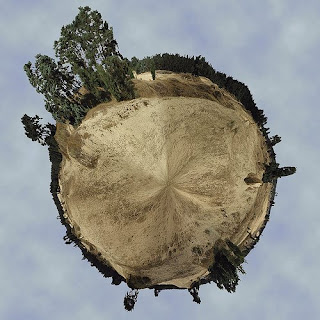




From DIY DIYPhotography.net Photography and Studio Lighting
http://www.diyphotography.net/drinking-beer-out-snooting-in
Attending a great software conference like the Agile 2008 conference does have its perks. Aside from the great lectures, fantastic food, and excellent developers to hang out with, you have your freebies. Freebies are the cool little things that vendors will give you to make you come to their booth, and listen to what ever it is they have to offer.
It is only natural that in a software conference you'll get your USB mini-hub, cool agile poker cards, snoot, assorted candies ... did you say snoot?!?!?
Well, not at first sight. One of the Agile consulting companies, Improving Enterprises, was giving away free blue beer holders. Yes, software developers do drink beer hold beer holders. Now, let's see: made out of foam? Check! Will fit a Nikon SB-800? Check! Black interior? Check! Will look professional on a set? Check!

There was no way I could resist this. After taking the bottom off I got a perfect snoot - and it said "Improving" in large bold font. How can you not love this?
I could not find any corrugated plastic signs, otherwise I'd be back with a gridspot too :)
See this image for a lonely snootless flash (and please ignore the piles of laundry on the sofa).
And this is the snooted Nikon SB-800. (It is harder to see the mess now)
Make sure you don't miss out on the next article - Register to the RSS feed or the newsletter.
From Adobe labs:"Welcome to the Adobe Photoshop Lightroom 2.1 release candidate on Adobe Labs. The ‘release candidate’ label indicates that this update is well tested but would benefit from additional community testing before it is distributed automatically to all of our customers. The Lightroom team would like the community to help verify the quality of this update through normal usage as this will ensure that the application is tested on a diversity of hardware and software configurations not available internally at Adobe."
You can download the update/release candidate here.
For those of you who have never met or heard Jerry he is wonderful as a photographer and as a person! Lisa
From Jerry Monkman
In my three to five day workshops, we focus on getting out in nature and taking the best photos we can find. In these one-day Photoshop and Lightroom seminars, we'll hunker down indoors and learn how to take those image captures and turn them into stunning images for your website, digital presentations, or fine art prints. These digital skills are a must for photographers today, and once you've mastered a few basics you will revel in the power you have to create the photos you imagined when you pressed the shutter. In the Lightroom seminar, you'll also discover how to manage your image workflow efficiently. As a full-time photographer, I'm using photo software almost every day of my life, and I've found that the computer work can actually be fun once you cut through the complexity of the software.
These seminars will be held in beautiful downtown Portsmouth, NH, just a few minutes off of I-95 at the Hilton Garden Inn. Basic Photoshop for the Outdoor Photographer will be offered on Saturday November 8.Learn Adobe Lightroom in a Day will be held on Sunday November 9.
Our Price: $95.00 per seminar
Read the details here.
New England Fall Foliage Reports on the Net http://www.yankeefoliage.com/
Yankee Foliage
Daily Color: See the color changes and submit your reports for Interactive Foliage Map
Foliage Forums: Join the foliage discussion year round!
Foliage Blog: Plan for fall with Jeff Foliage's advice
Scenic Drives: Our best drives in New England
Peak Map: Choose dates from the calendar and see the color prediction
Foliage Forecast
Vermont
Last week in September: north
First week in October: north central
Second week in October: south
Foliage Web site: Vermont
Massachusetts
Color changes west to east
Beginning of October: Berkshires
Mid-October: Cape and Islands
Foliage Web site: Massachusetts
Connecticut
Color changes north to south; best color mid- to late October
Foliage Web site: Connecticut
Rhode Island
Color starts mid- to late September and lasts through November, moving east
Foliage Web site: Rhode Island
Maine
End of September: extreme north and northwest
First week in October: east and central-western mountains
Mid-October: south and coastal
Foliage Web site: Maine
New Hampshire
Last week in September: far north
First week in October: White Mountains
Second week in October: south
Foliage Web site: New Hampshire
Why leaves change color: http://www.yankeefoliage.com/ffun/leaveschange
Preserving leaves: http://www.yankeefoliage.com/ffun/savingleaves
I am interested in selling my EOS 5D SLR camera which has 12.8 megapixels with a full-frame sensor, and is in excellent condition. Here is an opportunity to upgrade to a full-frame sensor SLR camera at a reasonable price. I paid $3000 for it 2 ½ years ago. My selling price is $1350.
If anyone is interested, please contact me at: fellnervisions@sbcglobal.net.
George Fellner
chairman/program director
CT Valley Camera Club




Here is the press announcement from Canon about the 5D Mark II.
Amstelveen, The Netherlands, 17 September 2008: Canon announces the full frame, 21.1 Megapixel EOS 5D Mark II: the first EOS with full High Definition video capability.
Compact, lightweight with environmental protection, EOS 5D successor boasts a newly designed Canon CMOS sensor, with ISO sensitivity up to 25,600 for shooting in near dark conditions. The new DIGIC 4 processor combines with the improved CMOS sensor to deliver medium format territory image quality at 3.9 frames per second, for up to 310 frames.
Triggered from Live View Mode, HD video capture allows users to shoot uninterrupted at full 1080 resolution at 30fps – for amazing quality footage with outstanding levels of detail and realism.
The integration of HD movie capability into a high-end 21.1 Megapixel camera opens a multitude of new possibilities for photojournalists and news photographers. With its full frame CMOS sensor and outstanding ISO performance, the EOS 5D Mark II will appeal to any photographer in search of the finest camera equipment available – from studio and wedding to nature and travel photographers.Other improvements to the EOS 5D include
“Professional photojournalists and wedding photographers already choose the EOS 5D for its discrete size and outstanding image quality,” said Mogens Jensen, head of Canon Consumer Imaging. “The addition of HD movie recording opens a new chapter for EOS. It creates new possibilities for EOS photographers to capture and share their stories and to stay relevant in a rapidly changing digital landscape.”
Key Specifications:
Additional information
New CMOS sensor
The EOS 5D Mark II’s newly designed full frame 21.1 Megapixel CMOS sensor features ISO sensitivity from 100-6400, expandable to 50, 12,800 and 25,600. Large 6.4µm2 pixels have been redesigned to capture more light and yield a better signal to noise ratio to ensure lower noise images throughout the ISO range. The full frame sensor has the same dimensions as a frame of 35mm film. This means that wide-angle lenses stay wide, without the change in angle of view associated with smaller sensor cameras. As well as benefiting from finer control over depth of field, photographers moving up to the EOS 5D Mark II’s full frame format will find the newly designed wide, bright 98% coverage viewfinder on a joy to work with.
New DIGIC 4 processor
A new DIGIC 4 processor combined with 14-bit analogue to digital conversion provides smooth gradations in mono-tonal areas such as skies, and highly accurate colour rendition. As well as HD movie shooting, DIGIC 4’s high speed provides for long uninterrupted continuous bursts of large JPEGs, near-instant start-up times and immediate and fast review after shooting. DIGIC 4 also provides for improved noise reduction algorithms, complementing the already low noise images from the EOS 5D Mark II’s CMOS sensor.
HD video capture
The EOS 5D Mark II is Canon’s first D-SLR to incorporate full HD 1920×1080 video capture. Once filming is started from Live View mode, photographers can fire off either single of continuous stills, with video capture continuing after the final frame is captured.
See everything
A new 3.0” VGA resolution LCD provides a wide 170º angle-of-view, providing plenty of clarity for accurate focus checks in playback. The screen brightness can automatically adjust to suit viewing conditions, extending battery life in low light and improving viewing in bright conditions. A new dedicated Live View button switches modes to display a real-time image on the LCD. This allows EOS 5D Mark II photographers to enjoy simplified shooting from awkward angles. Simple connection to a PC provides easy remote shooting.
Precision focus and metering
A 9-point auto focus system is supported by 6 additional invisible Assist AF points, located inside the spot-metering circle to optimise subject tracking performance in AI SERVO AF mode. For accurate exposure readings in tricky lighting conditions, the spot metering circle covers just 3.5% of the frame.
Control
The EOS 5D Mark II’s redesigned menu system includes a new Quick Control screen, for instant access to the most commonly changed settings. A new Creative Auto mode allows photographers to cede control of key settings to the camera, while retaining control over creative variables such background blur, drive mode and image brightness. Custom user settings allow photographers to switch between two completely different camera setups. This is ideal for changing quickly between two different environments, such as switching from working inside a church without flash to outdoors with fill-flash at a wedding.
Accessories
Shooting flexibility is enhanced with a range of new accessories. Shooting capacity can be extended with either the high capacity 1800mAh lithium-ion Battery Pack LP-E6, or Battery Grip BG-E6.
A new optional Wireless File Transmitter – the WFT-E4 – offers external HDD and GPS compatibility along with ability to transmit images direct to computer or FTP server, or operate the camera wirelessly. Both the BG-E6 and WFT-E4 feature a vertical orientation shutter release and other key controls for comfortable portraiture work, with a substantial grip to help balance the camera when used with long lenses.
Here’s my first comprehensive article part of my Intro to Photography category. This article on the introduction to photography composition is actually a brief summary that’s part of my workshop called: “Introduction to Photography”.
Creating a beautiful photograph isn’t as difficult as one might think. Some people can instinctively compose their images without any knowledge of photography composition rules. Others might need a little help and think things through before it becomes second nature.We’ll look at some basic composition techniques that will dramatically improve your images. By applying one or many of the following rules, your photos will go from looking amateurish to professional. You will also understand why some of the previous images you took work so well and why you and other people like them so much.Before we get started, let me point out that these rules are only guides to help you create beautiful images. You can apply more than one rule in your photos…. or none at all! Remember that rules are made to be broken… sometimes. Here are the photography composition rules what we’ll look at in this article:- The Rule of Thirds - Simplicity - Leading Lines - The Natural Frame - Contrasts - Point of View - Rhythm
The Rule of Thirds
The rule of thirds is probably the most popular rule out there. It’s based on the Golden Mean (or golden ratio). Simply put, you draw 2 imaginary lines (both horizontal and vertical) at equal distances from each other essentially dividing your image into thirds, hence the rule of thirds. Basically, the rule is based on the theory that the eye is naturally drawn to those “thirds” and the points at each intersecting line.Here is an example:
As a rule, you should use these lines to guide you in composing a photograph that may have horizontal or vertical lines. A good example of this are landscape photographs. Most landscape photos will have a horizon (horizontal line). Try to compose your image without placing your horizon in the middle of your image but instead on either the top or bottom third as shown here.
Here is an example using it on a vertical line.
You’ll also be using the rule of thirds at the points where the lines intersect with each other as seen here:
This applies very well for portraits or when you have a clear distinctive subject. Here are a few examples.
Simplicity
Even before the rule of thirds, I personally think that simplicity should be the first thing you think about when composing a photograph. Try to keep you image “clutter free”. Remember that you want to draw your viewer to the main subject of the photo as quickly and instinctively as possible. Here are 2 tips to help simplify your composition.1- Get in close. To easily remove some of the distractions around your subject is to zoom in on it. Once you think your close enough, zoom in even more! This is a simple yet very effective way to simplify your image. Here’s an example.
Simplify your background.
You don’t always want to get in really close to compose your image so the next thing to do is to remove the “clutter” from your background so that the eye isn’t distracted away from your main subject. You can do this with 2 different approaches. The first one is to choose an even background. This could be a single-colored piece of fabric or paper or an even-textured surface like a brick wall.
The second technique is to have a blurred background where all the elements blend into each other to form a blur of colors. A blurred background is created by using shallow depth of field (DOF). Here’s an example.
Leading Lines
There are many reasons why we can use leading lines in our composition. Let’s look at the 3 major ones.1- Creating Depth. Using leading lines like a road or a path for example, can add a 3D effect to an otherwise 2D image. It will create the illusion of depth like in this image of a road in Western Canada.
Focus on the Subject. You can use leading lines in your image to lead the viewer towards your main subject; basically guiding the eye to the focus of your image.
More Dynamic. Leading lines also make your images more dynamic. Usually, that will be achieved with diagonal lines like the image above or this one of my “Mafioso Birds”.
The Natural Frame
You can also use an element inside your frame to act as a frame. To be considered a frame, the general consensus is the the framing element should cover at least 2 sides of the photo. It could be on either sides or in a L or U shape. It could be be almost anything. Most commonly used are trees or window frames.The natural frame will bring depth to the photo as well as bring emphasis on your main subject.Here are a few examples.
Contrasts
If you want to make your main subject sand out, it needs to be different from the rest of the image. It can be different in many ways. Most commonly, you’ll find a lightness/darkness contrast and/or strong color contrasts. To help with lightness/darkness contrasts, you could convert your file into black and white or a single color. As for color contrasts, complementary colors work really well. Here are 2 examples.
Contrasting subjects could also fit in this category, This is more of a psychological contrast than a purely visual one.
Point of View
A very important technique in composition is your point of view. Where are you taking your photos from? As human beings, we’re lazy by nature and this laziness also transposes in the way we take pictures. Most of us will be standing up and all we’ll do is rotate or bend our knees a little. Now if everybody does that, do you think your image, taken the same way, will stand out? You reduce your chances greatly. Take the time to observe your subject or your subject’s entourage.Here are the 3 most common points of view for you to try.1- From Above. Get as high as you can over your subject. Look at it from above. If you can’t get above it, bring it down. Use what you have around you like a ladder, a chair or even your rooftop. In this image, I was standing on a pik-nik table.
From Below. Now do the opposite. Look at your subject from below (if possible) or put it up high above you. If you’re fast enough, you could even throw it in the air above you (do not use heavy or sharp objects ;)). The first image shows a typical shot of the spider sculpture and the second one is taken underneath it at dusk.
At Subject’s Level. So you’re shooting this cute docile chipmunk in the park. Yes you could do a shot from above but do you think that’s original? How about getting eye to eye with your furry friend? Yes, that takes a small effort and you might get dirty a bit but you’ll see, it’s worth it!
Rhythm
This is the last composition technique we’ll look at in this photography tutorial. Rhythm is basically a repetition of a subject. This technique is used to create a dynamic impact in your image. The eye will follow the repeated subject throughout the photograph. Here’s an example.
http://yanikphotoschool.com/tips/an-introduction-to-photography-composition/
I have pasted the advice here but the photos can be viewed on the website.
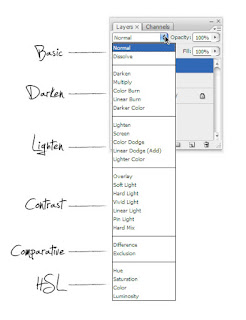
Test Your Photography Skills with These 5 Great Photography Competitions
Posted: 11 Sep 2008 07:01 AM PDT
Christina N Dickson is a portrait photographer and instructor for The Institute in Photographic Studies. Her work can be found at www.ChristinaNicholePhotography.com
You are a budding photographer in search of expanding your influence and getting your name out into the photographic world. Photo contests are a great way to gain experience with submitting, evaluating, and constructively comparing your quality of images with others who are at your level or more mature in their shooting. Unfortunately, many photo contests are hardly worth the time it takes to upload your photo, or placing the stamp on the envelope.
Here are some photography contests with varying levels of notoriety to get you off your feet, and your photo’s into the limelight!
1. The International Aperture Photo Competition
Pros: Copyright of the images remains property of photographer. Open to all photographers of any age. International exposure. Review of work by 100 notorious professional photographers.
Cons: Monthly entry is free to members only. Entry fee $290 per series of 4 images.
2. World Traveler Photo Contest
Pros: Entry fee is free. International exposure. Open to amateurs or professionals. Publishing of work in American Photo. Grand prize winner awarded air and hotel package.
Cons: Submission conveys all rights of the photo to Northwest Airlines. Only photographers from the US.
3. American PHOTO Images of the Year
Pros: Open to professional and amateur photographers. Entry discounts to students work. International Exposure. Large prizes packages.
Cons: 18 years and older. Open to US residents only. Entry fees per single or series entries.
4. Travel Photographer of the Year
Pros: Copyright remains property of photographer.
Cons: Limited to amateur and professional photographers based on submission categories. Ages 17 and older. Entry fees 15 pounds per image.
5. National Geographic My Shot
Pros: International Exposure. No submission fees. Open to all persons.
Cons: No prizes. Only two shot submissions.
Happy submissions!
PS: Don’t forget our recent post - How to Win a Photography Competition

Sunglasses Polarizer
If you really want to add some punch to your images, then get your hands on a polarizing filter. A polarizer is the one filter every photographer should have handy for landscapes and general outdoor shooting. By reducing glare and unwanted reflections, polarized shots have richer, more saturated colors, especially in the sky.
What's that you say? Your digital camera can't accommodate filters. Don't despair. I've been using this trick for years with my point-and-shoot cameras. If you have a pair of quality sunglasses, then simply take them off and use them as your polarizing filter. Place the glasses as close to the camera lens as possible, then check their position in the LCD viewfinder to make sure you don't have the rims in the shot.
If your camera doesn't accept filters, then you can still achieve the effects of a polarizer by placing your sunglasses over the lens.
Figure 2a is shot normally without any filtration. Figure 2b is shot during the same session, but with sunglasses placed over the lens. Notice the enhanced colors and deeper sky tones. (Canon PowerShot S200, Program mode) http://www.macdevcenter.com/pub/a/mac/2002/10/22/digi_photo_tips.html
For the best effect, position yourself so the sun is over either your right or left shoulder. The polarizing effect is strongest when the light source is at a 90-degree angle from the subject.
hard to believe that I used to shoot Velvia ISO 50 film and now we are talking about ISO 25,600!
The Nikon D3 from ISO 200 to 25600 -- check out the full resolution photos!
The Nikon D3 from ISO 200 to 25600About the photographers
Nikon has taken a grassroots approach to marketing their upcoming D3 digital SLR, putting it in the hands of professional photographers far and wide in the months leading up to its expected late-November release. And while this practice isn't new, it is uncommon to allow those same photographers to use and distribute the files freely, especially from bodies running relatively early firmware. Such is Nikon's confidence in their first full-frame offering.
We've gathered files from three such photographers - Tony Bock, Nick Didlick and David Einsel - as well as photographer/author Peter K. Burian. From ISO 200 to 25600, here are full-resolution examples of what Nikon's new flagship is capable of.
Sigurdur H. Stefnisson is considered to be Iceland's foremost expert in photographing the northern lights. Siggi, as he is known by his friends, has been involved with photography as a principal hobby for almost 30 years. He specializes in nature photography - birds in particular. His other hobbies, hiking and exploring the highlands, fit in nicely with his picture-taking, providing him with unique opportunities to shoot in isolated locations. Look for his pictures in the November, 2001 edition of National Geographic magazine. His photographs of the northern lights appear in the article entitled "Auroras - Heavenly Lights" that starts on page 48. For a look at Sigurdur's own collection of exceptional aurora borealis photographs, visit his web site at: Northern Lights.
The Northern Lights
by Sigurdur H. Stefnisson
Northern lights 1
Northern lights 2
Northern lights 3
Cracked glacier
Crevasse
Eruption
Northern lights 4
Puffins
Eagle profile
Toadstool sentries
Gull's nest
Ice bridge
Click on a link above to view it.
Perhaps astonishingly, he is an amateur photographer. But, his actual profession is another side of the same coin. He has been operating his own photo lab since 1986, and his services are highly regarded among professional photographers who rely extensively upon his expertise and high-quality standards.
In 1985, Siggi began to photograph the northern lights. Over time, he developed specialized techniques for beautifully capturing this difficult-to-photograph phenomenon on film. He works both in medium format, using a Pentax 67 system as his main weapon and also Pentax 645N. The technical quality of his work is on par with his high professional standards. For transportation into difficult-to-reach places during the winter, he uses his specially-modified Nissan "super truck."
Although not pursuing a professional career in photography, Siggi could easily hold his own in that arena, as his northern lights and other excellent images demonstrate.