From the Digital Photography School
Lisa's note: I have an action that I recorded to achieve this effect, which I do use a lot on portraits and most people really love it (I have also tried it on landscapes and it creates an interating effect that displays well but does NOT compete well).
The Orton Effect: Mimicking darkroom processes in Photoshop
Posted: 11 Mar 2009 01:49 PM PDT
Photoshop gives us tools we can use to create effects which previously could only be obtained in the darkroom using images which were captured specially. One such process is the Orton effect named after photographer Michael Orton. This process results in a somewhat surreal image which has a slightly out-of-focus look while retaining lots of edge detail.
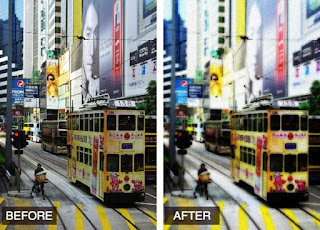
In the darkroom this effect is created using two images one of which is slightly out of focus and both of which are slightly overexposed. Sandwiching these together and taking a print yields a photograph similar to the one above.
Thanks to Photoshop we can create this effect from a single well exposed image and create the overexposed and soft focus looks digitally.
To learn how to create this Orton effect on an image from your collection read the rest of the article here: http://feedproxy.google.com/~r/DigitalPhotographySchool/~3/v4FaUv07cTQ/the-orton-effect-mimicking-darkroom-processes-in-photoshop
Using Photoshop Elements?
The same effect can be achieved in Photoshop Elements but you will need to perform step 1 the long way. To do this, duplicate the Background layer twice, set the top layer’s Blend Mode to Screen then choose Layer > Merge Down to merge it to a single layer. There is no Apply Image command in Photoshop Elements.
No comments:
Post a Comment