-- Load the file in Photoshop.
-- Change the Image Size.
-- Set width to the same size as heigth (uncheck 'Constrain Proporties') to create a 1:1 square. (example file: change 8000x2000 into 2000x2000 pixels).
-- Rotate the image 180 degrees.
-- Use the 'Polar Coordinates' filter (Rectangular to Polar) to create the planet.And now you'll understand where the Polar Coordinates filter is meant for ;-)
Note: if you skip the rotation of 180 degrees you'll get the Wheel Shaped Amazing Circle (on the right).
Discussion and more great ideas here.
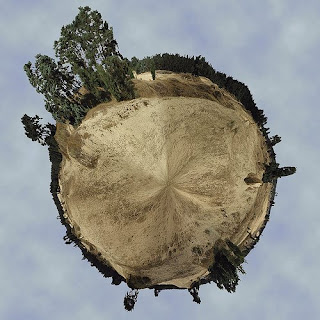

Make a Photoshop Planet
Helen Bradley
Whatever you call them, mini planets, amazing circles, 360 degree panoramas or spheres, Helen Bradley shows you how to make them - step by step. http://www.projectwoman.com/articles/24MiniPlanets.htm


This last photograph is mine. Vic Krasenics showed this neat trick to us at the NHHC when he presented his awesome panorama program to us last year. It is not a 360 degree photo, but I do find that this technique works on most panoramas. The bride loved it. Lisa

No comments:
Post a Comment